The main campus wi-fi network is called Shawnee.
Current employees and students can access this resource using their active SSU Network Account. You must activate your SSU Network Account and create a new password before you can access the Shawnee Wi-Fi Network for the first time. If you have not yet activated your SSU Network Account, please visit the Get Connected link on the IT Service Desk Web site first to do so before trying to connect to the Shawnee Wi-Fi Network.
Once you have activated your Network Account, follow the steps below to connect your devices to the Shawnee Wi-Fi Network:
Please note that this is NOT the same Wi-Fi Network as the BearNet Student Housing Wi-Fi Network. If you are in Student Housing, please follow the directions for accessing the BearNet Student Housing Wi-Fi.
- Select the Shawnee network from the detected options in the Wi-Fi Settings on your mobile device.
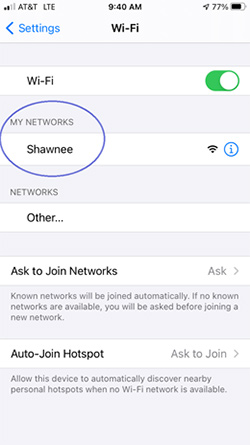
- Select the option to Sign-in for Students and Staff.
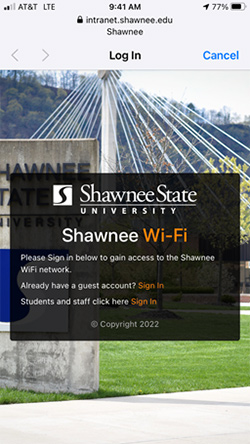
- At the login prompt, enter your User Name for your SSU Network Account. DO NOT include the @Shawnee.edu or the @MyMail.Shawnee.edu portion of your email address. Enter your password for your SSU Network Account.
Note to students: The SHAWNEE Wi-Fi requires that you use your Shawnee Network account, NOT your @MyMail Email account, to access the Wi-Fi. If you have not yet used your Shawnee Network account, you will need to login to a University Owned computer and change our password before you can use this account to access the Shawnee Wi-Fi. Visit the Get-Connected Page for more information.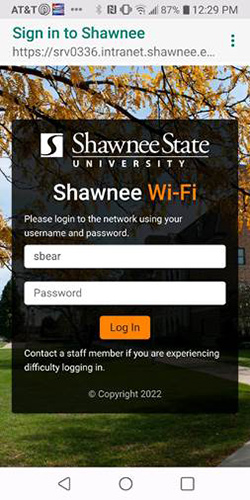
- Please wait while your network authentication is completed.
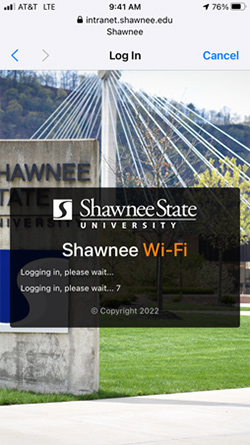
- Once you have been authenticated, you are ready to use the Wi-Fi Network.
- Your device will auto connect when detecting the Shawnee Wi-Fi Network for approximately 30 days.
- You will be prompted to login again every 30 days or when your password changes or expires.
- If you experience issues connecting with your mobile device, please bring your device to the IT Service Desk, located on the lower level of the Clark Memorial Library, for hands on support. Or submit an IT Service Form and a member of our team will contact you.
